There are Eng Subseveral ways to get ringtones for your iPhone. Apple would prefer that you pay $0.99 - $1.29 for them on the iTunes store. In fact, Apple banned ringtone maker apps from the App Store until 2010, but now there are numerous ringtone makers available.
I have tried several different ringtone apps for the iPhone. While they are mostly easy to use, I have yet to find one that gives me the same precision as using iTunes, so why not just make them from scratch? It is a straightforward process, and after you make a couple of tones, the method becomes a cake walk.
This guide was written with macOS in mind. However, this method should also work in Windows with only minor differences.
There are a few things you will want to do before getting started. The first thing is to be sure iTunes is updated (Windows / macOS downloads). Download or if you have it already go to File > Check for Updates, and install as needed.
Next, you will want to choose a song that you want to turn into a ringtone. The format does not matter because you will be converting the tone to AAC eventually. The only requirement is that the song needs to be in your iTunes library, so import it if you must.
Keeping in mind that ringtones have to be 40 seconds or less and are looped, listen to the song and note the times where you would like the tone to start and stop. These don't have to be precise, within a second is fine. You will dial the times in later.
Now that you have the song's start and stop times you are ready to make the tone.
Open iTunes. Go to your music, right click on your chosen song, and select Get Info.
Click the Options tab in the Get Info window. Enter the times you noted earlier in the two boxes for the start and stop times.
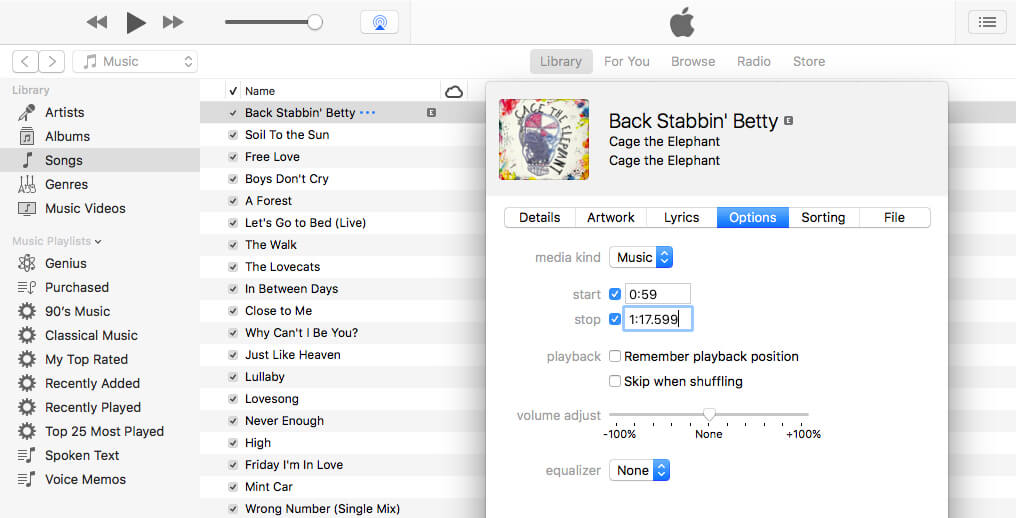
Now double click on your song in iTunes, and it will play only the portion between the times you selected. If the start or stop times are not quite right, adjust them using decimals if necessary to cut the song off exactly where you want it. For example, if xx:15 cuts off the last word of the verse, but xx:16 gets the first word of the next verse, trying ending it at xx:15.5 or even xx:15.559.
Once the clip is to your satisfaction, on the top menu bar, click File - Convert - Create AAC Version. You want to do this even if your song is already in AAC format because this makes a cropped copy of the song.
Now you have two songs with the same title in your iTunes library, but you will note that one is shorter. Take this short clip and drag it to your desktop to create a copy to work with outside of iTunes. Don't worry about the cropped song that is still in your library; you will clean this up later.
No matter what the original format of the song was, you will now see that the clip has the .m4a extension. Ringtones use the .m4r extension. Change the extension by either single clicking on the file name or by right clicking and selecting rename, and change the 'a' to an 'r' then hit enter.
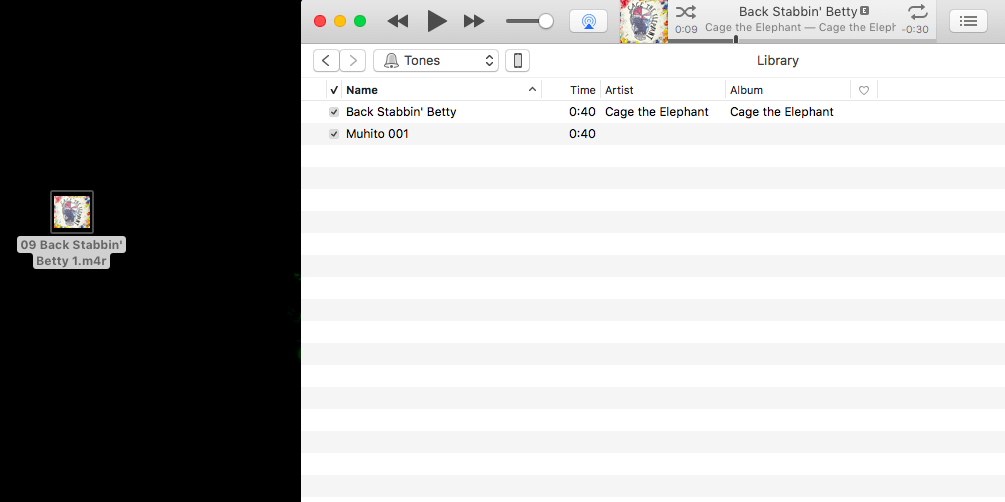
Go back to iTunes, and open the Tones page. Drag your new .m4r clip and drop it there. Now it is ready to be a ringtone on your phone.
There is just a little clean up left to do, but it is simple. Pull up the Get Info window for the original song again and uncheck the start and stop boxes and click OK. If you forget to do this, the song will play truncated until you clear the checks.
Since you already have a copy of the ringtone in iTunes, move the ringtone that is on your desktop to the trash. Go back to the Music section in iTunes. Right click on the cropped AAC, and select Delete from Library. You will get a popup asking you to confirm that you want to remove the song from your library and device. Click Delete Song. Be sure that you delete the cropped version and not the original song.
The last thing to do is to sync your iPhone. Be sure that Tones are checked in your sync summary screen then click Sync. When it is done, the new tone will appear at the top of your ringtones list in Settings > Sounds on your iPhone.
That's all there is to it. Once you have done this a couple of times, you can create a tone in less than a minute.
This week we're publishing 5 killer tech tips for iPhone and iOS users.
 Best Max streaming deal: Save 20% on annual subscriptions
Best Max streaming deal: Save 20% on annual subscriptions
 'Outlander' adds two key cast members for Season 3
'Outlander' adds two key cast members for Season 3
 Horrifying bejeweled crocs hit the runway at London Fashion Week
Horrifying bejeweled crocs hit the runway at London Fashion Week
 'Thanks for nothing': Actor takes on politician around marriage equality
'Thanks for nothing': Actor takes on politician around marriage equality
 David Letterman is coming back to TV as a bearded environmentalist
David Letterman is coming back to TV as a bearded environmentalist
 How one girl helped lead the fight against child marriage in Malawi
How one girl helped lead the fight against child marriage in Malawi
 'The Last of Us' Season 2, episode 5: The spores are here!
'The Last of Us' Season 2, episode 5: The spores are here!
 4 Lightning headphone options for the iPhone 7
4 Lightning headphone options for the iPhone 7
 NYT Strands hints, answers for May 5
NYT Strands hints, answers for May 5
 NYT mini crossword answers for June 7, 2025
NYT mini crossword answers for June 7, 2025
 Man perfectly demonstrates how to not act in front of a bear
Man perfectly demonstrates how to not act in front of a bear
 Apparently, one Ontario teacher told a student to 'lick me where I fart'
Apparently, one Ontario teacher told a student to 'lick me where I fart'
 This is the fattest of the extremely fat bears
This is the fattest of the extremely fat bears
 GoPro's new Hero 5 Black and Hero 5 Session are pretty sweet.
GoPro's new Hero 5 Black and Hero 5 Session are pretty sweet.
 Kevin Hart, a.k.a. Chocolate Droppa, finally drops a track
Kevin Hart, a.k.a. Chocolate Droppa, finally drops a track
 Nothing to see here, just a tiger strolling along an Australian beach
Nothing to see here, just a tiger strolling along an Australian beach
 Is it 'Thunderbolts*' or *The New Avengers'?
Is it 'Thunderbolts*' or *The New Avengers'?
 There was literally an earthquake in LA when Brad and Angelina broke up
There was literally an earthquake in LA when Brad and Angelina broke up
Jake Paul announces he is leaving Disney Channel amidst controversy5 weird, and very expensive, space artifacts sold at auctionWhere’s Superman in that ‘Justice League’ trailer?Huawei unveils HarmonyOS 6 beta at HDC 2025 · TechNodeGM will allow developers to test their apps in real carsMichelle Pfeiffer will play Janet van Dyne in 'AntWhy Bitcoin is surging again, in plain EnglishApple ARKit developer beats IKEA to the punch with AR furniture appA flood of (bad) advertising is coming for your Snapchat—and that might be okHarry Potter and the Deathly Hallows' 10Pissed Netflix subscribers accuse Verizon of throttling videoYou can help NASA out during this summer's solar eclipseEl Salvador soccer players have a biting problemThis is how Apple's ARKit is about to change how everyone uses the iPhoneYou can help NASA out during this summer's solar eclipse'Krypton' isn't just a Superman prequelI played a 'Netflix and Chill' simulator with the guy I Netflix and chill withKid fresh out of wisdom teeth surgery just misses his girlfriend so damn muchWarner Bros. has NINE DC superhero movies coming in the next few yearsBetterment is now worth $800 million NYT Strands hints, answers for September 6 Stuff Your Kindle Day: Get free historical romance books on September 5 Seattle Storm vs. New York Liberty 2024 livestream: Watch WNBA for free Australia vs. Argentina 2024 livestream: Watch Rugby Championship for free Washington Mystics vs. Phoenix Mercury 2024 livestream: Watch WNBA for free What does 'Sûza Wales vs. Turkey 2024 livestream: Watch UEFA Nations League for free How to watch 'The Watchers': Dakota Fanning horror film is online Best Dyson deal: Get the Dyson Cool Tower Fan for 32% off Phoenix Mercury vs. Seattle Storm 2024 livestream: Watch live WNBA Germany vs. Hungary 2024 livestream: Watch UEFA Nations League for free Pegula vs. Muchova 2024 livestream: Watch US Open semi final for free MotoGP livestream: Watch the 2024 San Marino Grand Prix for free Best Kindle deals: Stuff Your Kindle day brings thousands of titles down to the great price of free Los Angeles Sparks vs. Chicago Sky 2024 livestream: Watch live WNBA Final hours: Grab a Kindle for $84.99 at Amazon Stuff Your Kindle Day Sept. 2024: How to get free books Apple iPhone 16: Every single rumor we know so far Sextortion scammers now have pictures of your home New evidence claims Google, Microsoft, Meta, and Amazon could be listening to you on your devices