You're probably using your iPhone wrong.
OkayK maybe not wrongwrong, but there's a very good chance you could be using your phone a lot more efficiently. When was the last time you took a moment and customized your settings beyond the default?
SEE ALSO: 7 iPhone privacy settings you should enable nowIf the last time you really messed with your settings was when iPhones still had home buttons, then you're probably missing out on some of the best new features from the last few iOS updates. Here are a few things worth changing.
Apple started allowing users to customize Control Center in iOS 11, but it's added more customization options since then. You can change the Control Center shortcuts around by going to Settings --> Control Center and then adding to your list. The exact shortcuts you want will vary based on what apps you use the most, but here's a few of my must-haves:
Low power mode: If you're constantly worried about battery life (who isn't, really) low power mode is an absolute must. By keeping the shortcut just a quick swipe away in your Control Center you can remember to enable it before your battery gets dangerously low. I often enable it at the beginning of the day when 'm still close to 100 percent if I know it's going to be awhile before I'm near a charger again.
Alarm: This one's pretty self explanatory. If your phone is your alarm clock, you might as well add the alarm shortcut.
Screen Recording: This one might not be something everyone needs, but screen recording is an incredibly handy way to make a quick video without using your phone's camera. And a Control Center shortcut is the only way to start one without leaving the app you're already using.
Dark Mode: This one isn't yet available unless you're using the iOS 13 beta, but soon you'll be able to add the iPhone's long-awaited dark mode to Control Center.
Another often overlooked but incredibly useful feature is the ability to set quick text shortcuts for phrases you frequently use but are a pain to type out. You can set these up in Settings. A few of my go-to shortcuts:
My initials shortcut to my email address, so all I need to do is type 'khb" to fill in my entire email address. This has proved to be a massive timesaver over the years considering how often you need to type out your email. If you use multiple emails, you might want to consider setting up a different shortcut for each email address.
I use "omw" as a shortcut for "on my way," especially useful when you're running late and don't want to pause to look at your phone.
I also have a shortcut for my physical mailing address (I use my street name) for those moments when I need to type out my address and Safari's auto-fill isn't an option.
If you're not using Apple's Shortcuts app, then you're missing out. The app, which came out last year with iOS 12, can be a bit confusing at first, but once you get the hang of it, you can automate a ton of different actions you never knew were possible.
Shortcuts essentially takes the things you use your apps for every day and automates it with one Siri command. Have a favorite Pandora station? Instead of manually opening the app and selecting the station you want, you can create a one-word shortcut that will allow Siri to automatically open the app and start your music. You can also run shortcuts from a widget in the "today" view.
You can create your custom shortcuts, but there are a ton of useful templates in the app that are a bit easier to set up. A few you might want to consider:
Remind me at work: set your office address (or any other location you frequent) to automatically get a specific reminder when you get to that place (ie: water the plants, check the mail etc.)
Turn videos into GIFs: this converts the most recent video clip on your phone into an animated GIF.
Speed dials: I have shortcuts set up for contacts I frequently talk to on the phone, so I can make calls without opening the phone app.
Where next: this shortcut will automatically grab the location of the next event on your calendar and open up directions in Apple Maps.
One of the most important settings you can change to automatically make your phone and your Apple ID more secure is to enable two-factor authentication. When 2FA is enabled, you'll have to verify your account any time you try to sign in using your Apple ID on a new device. You can receive prompts on another Apple device, like a MacBook, or to your phone number.
To enable 2FA, go to Settings, tap on the menu with your name on it, then Password & Security." Switch two-factor to "on," and double check the "trusted phone number" (note that you can add more than one). You can also enable a recovery key, which further prevents unwanted password resets, for an added layer of protection.
Hopefully you'll never need these, but for the sake of being prepared, it's probably a good idea to set a few emergency contacts just in case. There are two ways to change emergency contacts in iOS, either via the Health app or in Settings -> Emergency SOS --> Edit Emergency Contacts. Once you've set these up, anyone who picks up your iPhone can view contact info for your emergency contacts, even if your phone is locked.
Additionally, your emergency contacts will be notified and will receive updates on your whereabouts should you use your iPhone's emergency calling feature.
Topics Apple iPhone
 Today's Hurdle hints and answers for May 12, 2025
Today's Hurdle hints and answers for May 12, 2025
 Sadie Stein Reflects on Robert Burns’s Poem “Address to a Haggis”
Sadie Stein Reflects on Robert Burns’s Poem “Address to a Haggis”
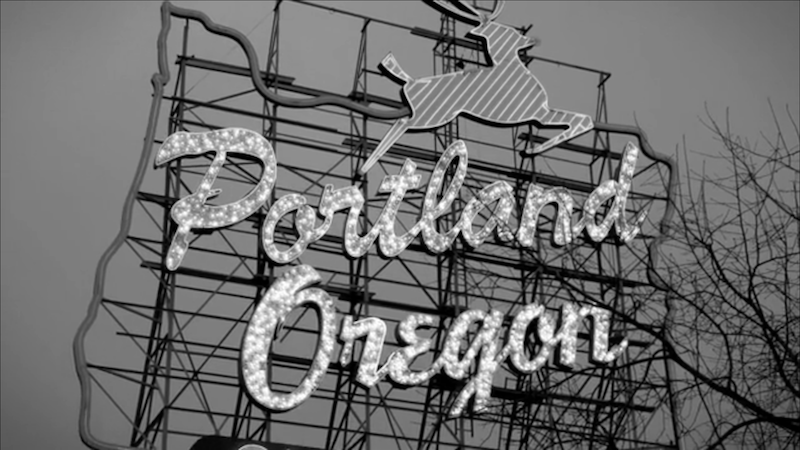 Visible Man: An Interview with Mitchell S. Jackson by Tim Small
Visible Man: An Interview with Mitchell S. Jackson by Tim Small
 Porsche's EV charging lounge has snacks and a smart mirror for workouts
Porsche's EV charging lounge has snacks and a smart mirror for workouts
 Today's Hurdle hints and answers for April 7, 2025
Today's Hurdle hints and answers for April 7, 2025
 Tim Cook's devious grin at the Apple event is now a meme
Tim Cook's devious grin at the Apple event is now a meme
 On Russell Hoban’s “Turtle Diary”
On Russell Hoban’s “Turtle Diary”
 How to preorder the Samsung Galaxy Z Flip 5
How to preorder the Samsung Galaxy Z Flip 5
 NYT Connections Sports Edition hints and answers for April 26: Tips to solve Connections #215
NYT Connections Sports Edition hints and answers for April 26: Tips to solve Connections #215
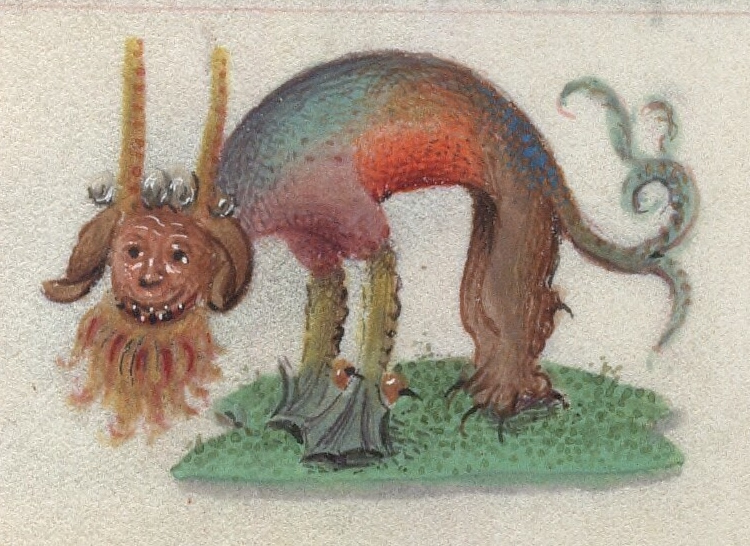 From the Margins by Dan Piepenbring
From the Margins by Dan Piepenbring
 Best security deal: The 8
Best security deal: The 8
 FIFA Women’s World Cup 2023: Follow for free on Google and YouTube
FIFA Women’s World Cup 2023: Follow for free on Google and YouTube
 Our Subscription Deal with McSweeney's Is Worth Bragging About
Our Subscription Deal with McSweeney's Is Worth Bragging About
 Last Call for Our Subscription Deal with McSweeney’s!
Last Call for Our Subscription Deal with McSweeney’s!
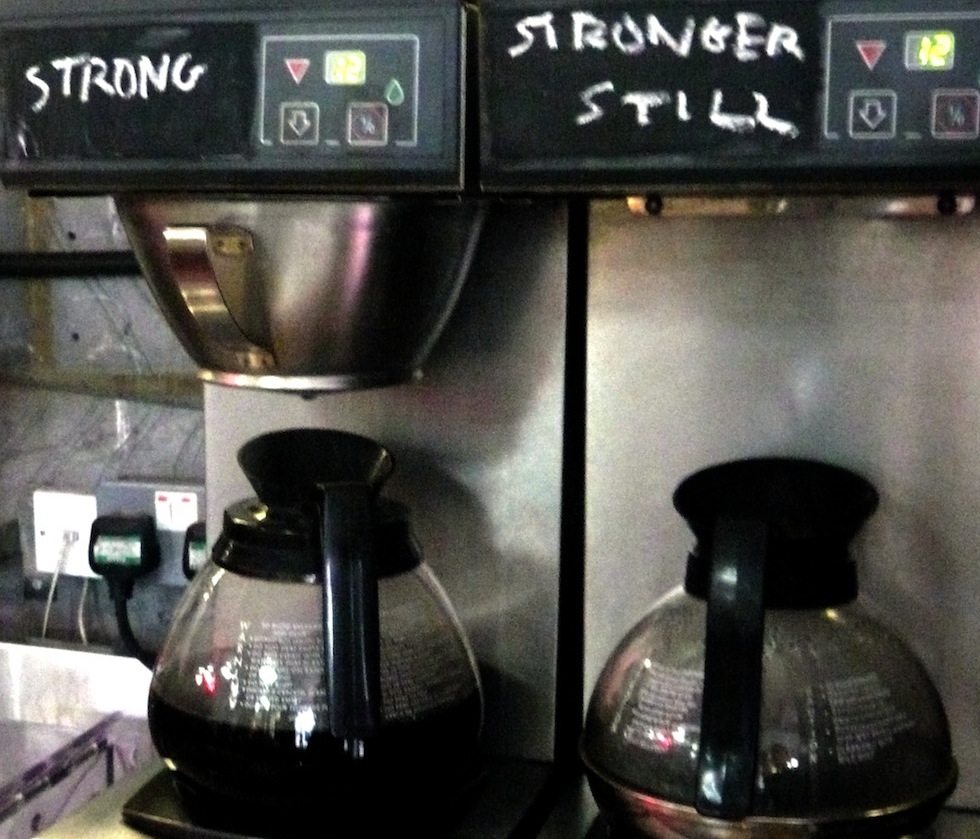 Sleeping Beauty by Sadie Stein
Sleeping Beauty by Sadie Stein
 Facebook says it removed the internet's 12 most prominent anti
Facebook says it removed the internet's 12 most prominent anti
 Elon Musk's app reinstates right
Elon Musk's app reinstates right
 'Thunderbolts*' mid
'Thunderbolts*' mid
 Samsung Galaxy Z Fold 5 vs Fold 4: Specs, price, cameras
Samsung Galaxy Z Fold 5 vs Fold 4: Specs, price, cameras
Pete Davidson will blast into space for free on Jeff Bezos' rocketBest tablet deal: Get the M2 iPad Pro for $300 off at Best BuyCATL builds first factory in northern China, deepens partnership with BAIC · TechNode'Doctor Who' shows a secret Doctor in 'Rogue'China’s Commerce Ministry responds to EV spying allegations against EU · TechNodeFrench Open 2024 livestream: Watch Roland Garros for freeHow to watch Axiom space mission depart from ISSSave 31% on the Shokz OpenRun Pro at AmazonBangladesh vs. Nepal 2024 livestream: Watch T20 World Cup for freeNASA Mars rover spots dusty weather blowing across the Martian desertIs River Song coming back to 'Doctor Who'?Chinese EV startup Hozon files paperwork to float on HK stock market · TechNodeBest tablet deal: Get the M2 iPad Pro for $300 off at Best BuyAmazon deals of the day: M3 MacBook Air, Tile Pro, M2 Mac Mini, and Blink home security bundle'Doctor Who' shows a secret Doctor in 'Rogue'Best free online courses from Stanford University in June 2024Chinese rideHuawei leapfrogs Apple as HarmonyOS surpasses iOS market share in China · TechNodeRuud vs. Zverev 2024 livestream: Watch French Open for freeIndonesian government wary of Temu’s entry, citing threats to local sellers · TechNode 'Song Exploder' review: Netflix series is for passionate superfans Twitter is developing a new misinfo moderation tool called Birdwatch Google now has a much better way to alert you to critical security issues Highway gets a 'Game of Thrones' Yes, there's a guy dedicated solely to coming up with weird Donald Trump bets Black hole discoveries earn three scientists a Nobel Prize in Physics 5 questions Americans asked Google about the election this week The best podcasting apps on iOS in 2020 Chrissy Teigen continues to prove she DGAF about haters Chrissy Teigen gets really real about 'period skin' In praise of going back to bed after taking a shower Facebook bans QAnon...but can it keep up with the conspiracy theory? This may be the greatest interaction with a delivery man of all time J.K. Rowling apologizes for her tweets about Donald Trump and child in a wheelchair Anthony Scaramucci listed as dead in Harvard directory, and the schadenfreude is sweet Why the next presidential debate could totally be on Zoom Fearless coworker picks up snake hiding in office desk Scooch, Mooch: Scaramucci is already out as White House communications director 'The Crown' reveals first look at Princess Diana's wedding dress Trump summoned Reince Priebus to the Oval Office to make him swat a fly