The core voltage is different for each processor model, and while all CPUs of the same model have the same VID, not all samples maintain stability at the same clock speeds and Vcore due to slight variations in silicon quality. Every sample of the same CPU model is tested to maintain stability at the default speeds and the VID determined by the manufacturer.
Core voltage typically maintains a constant value while your CPU is in use; however, sometimes under heavy workloads vcore can fluctuate. This is known as Vdroop and can be corrected with load-line calibration. This applies additional voltage as load increases to maintain your CPU's stability.
When it comes to overclocking, you can only push your CPU's frequency so far before your CPU starts to experience instability. Programs might begin to crash or hang up, game performance could suffer or your computer could even fail to boot. This is because your processor isn't getting enough voltage to maintain system stability.
Increasing voltage will allow you to dial in the perfect overclock.
To adjust the voltage, you'll need to boot into your motherboard's BIOS and make adjustments there. The Vcore is expressed as a three decimal value, such as 1.235v. By default, the voltage control is set to auto; this can be overridden by typing in any value. Make sure not to exceed the recommended maximum for your processor.
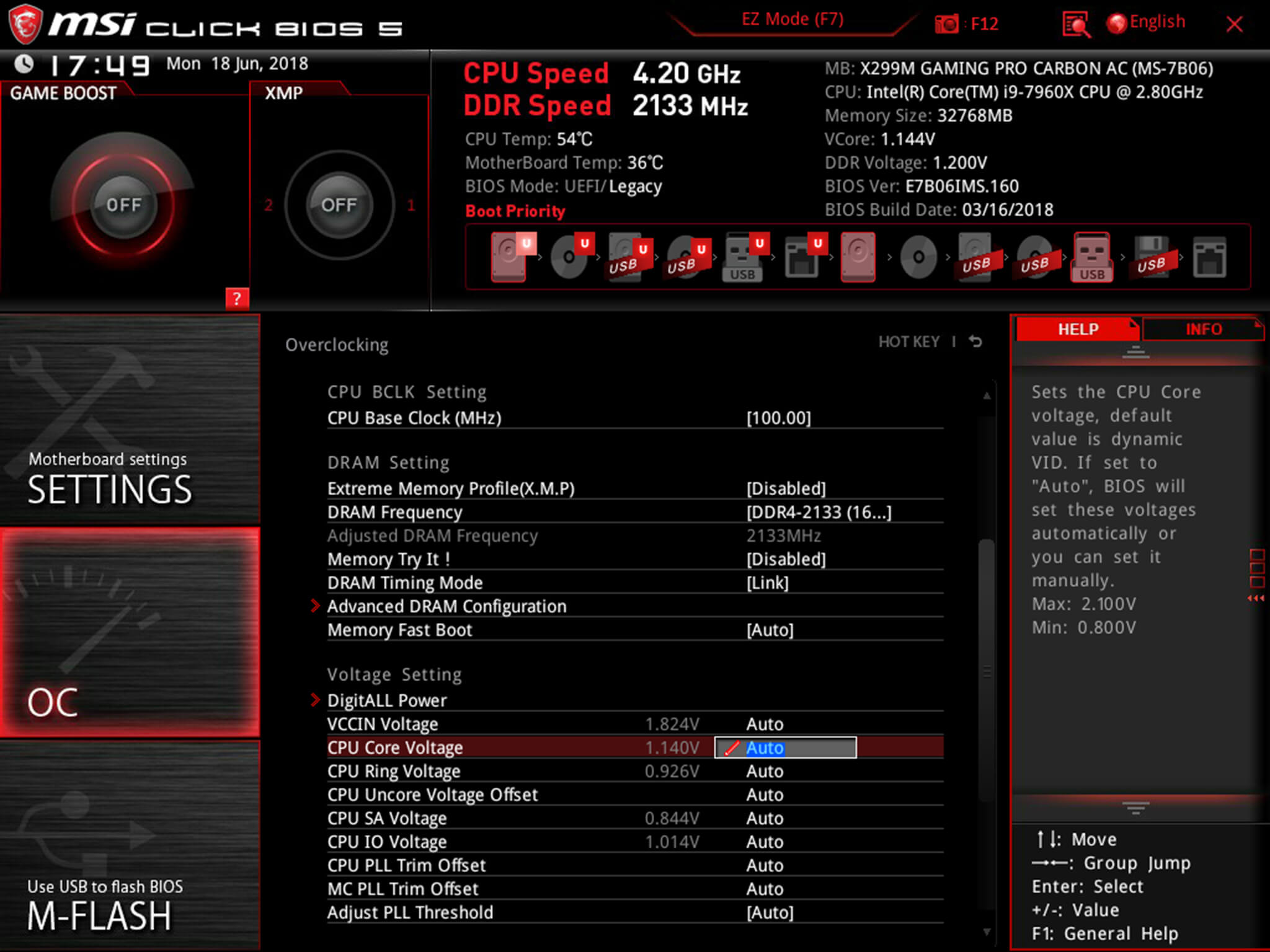
Before fine-tuning the Vcore, it's important to find a good baseline value for a given speed. This varies from model to model but it can be helpful to read reviews for your CPU, specifically ones that focus on overclocking.
Most publications will list the voltage they required to keep several different speeds stable. Every CPU sample is different and you will need to fine-tune the voltage before calling it done; however, these values do provide a good starting point.
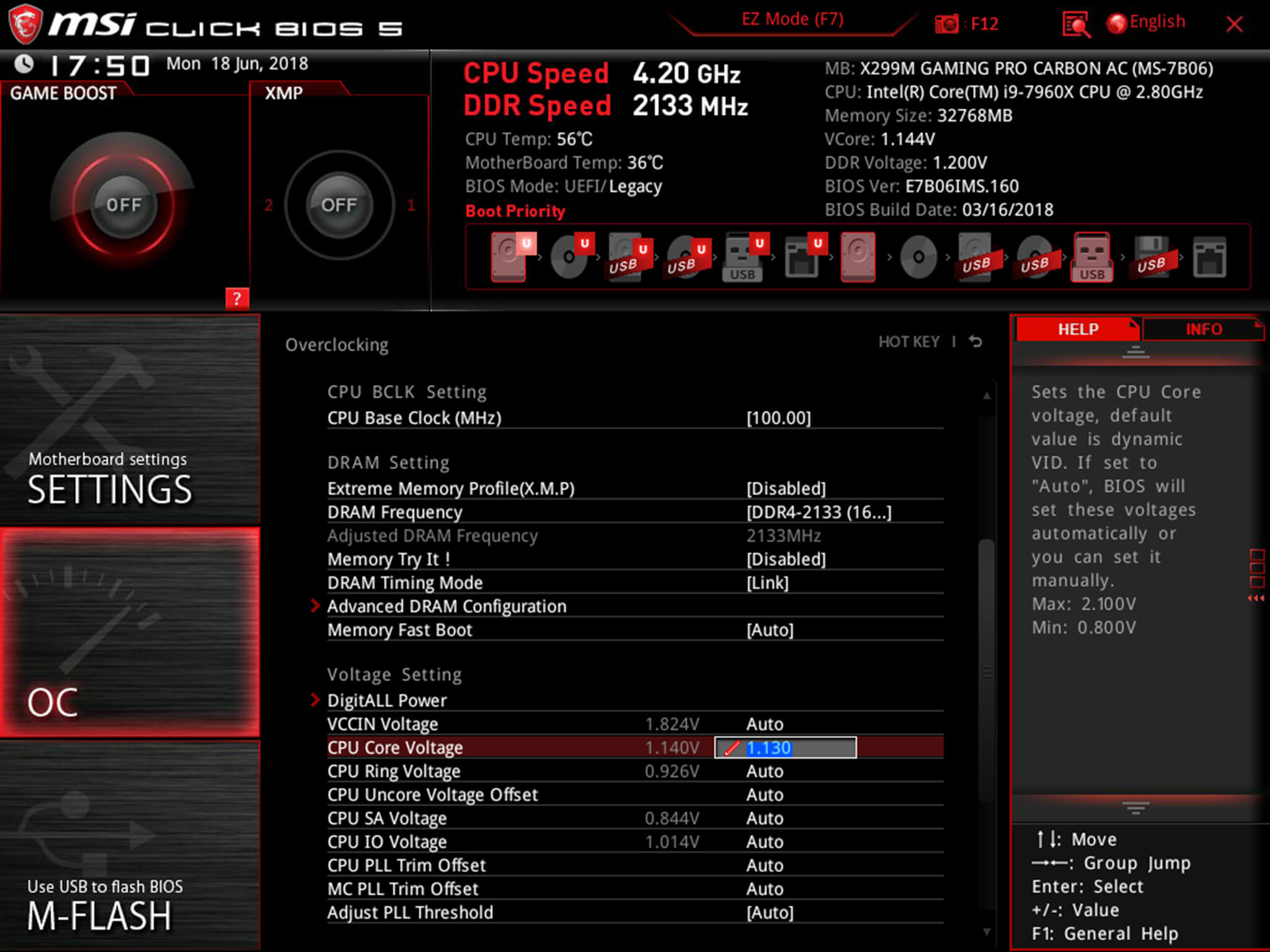
If you boot your machine and don't find any stability issues, then you know it's time to start decreasing the voltage. When overclocking, you want to find the lowest voltage required to maintain stability. More voltage equals more heat and this will allow you to keep temperatures under control.
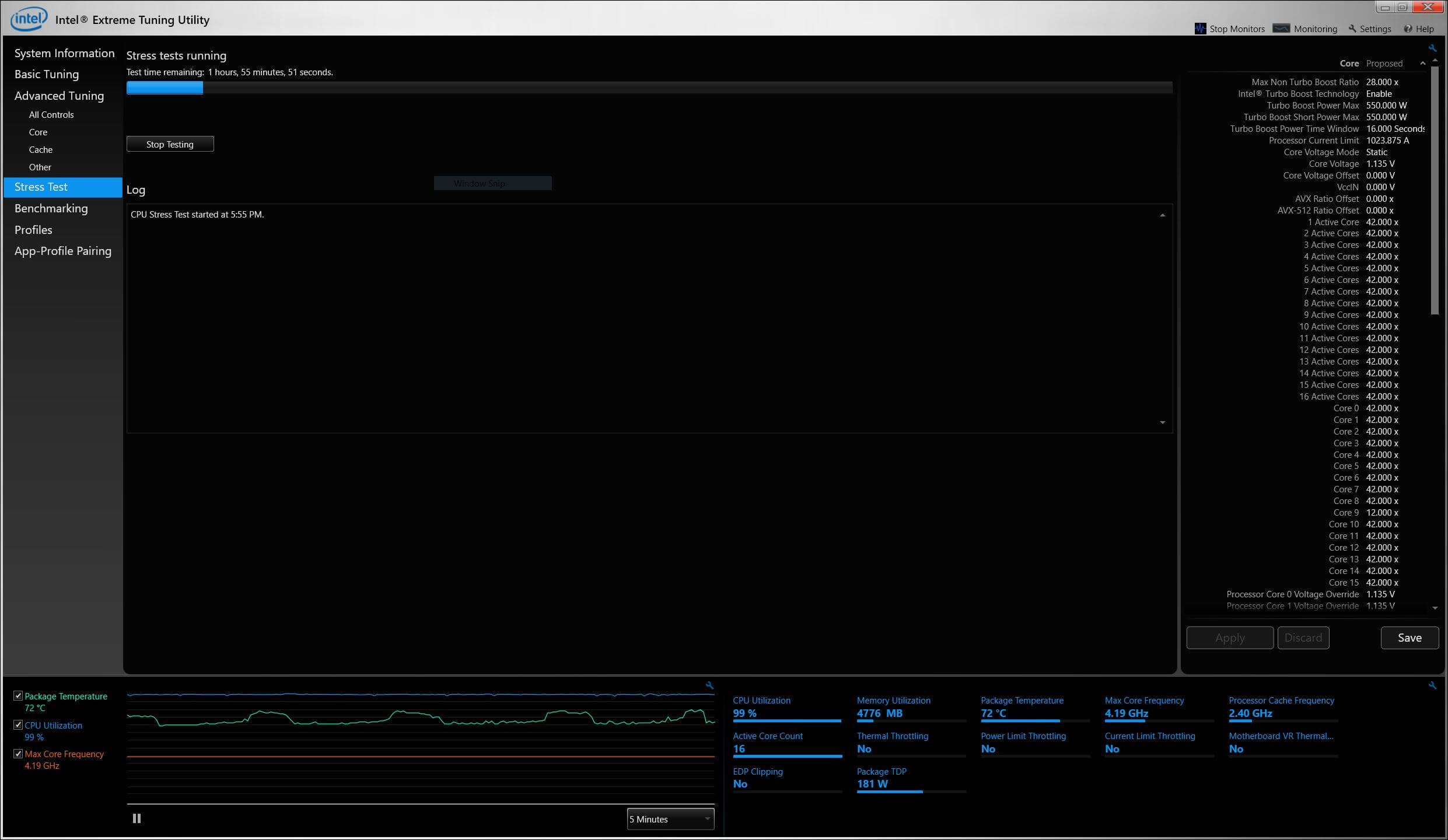
The safest way to adjust voltage is with increments of .01 volts. Decrease voltage until your computer starts showing signs of instability under load. Use a program like Intel's Extreme Tuning Utility (XTU) or Prime95 to stress test your processor.
If the test fails or crashes, then you need to raise the voltage back up to the previous stable point. For optimal efficiency, you can increase the voltage by .005 instead and again test for stability.
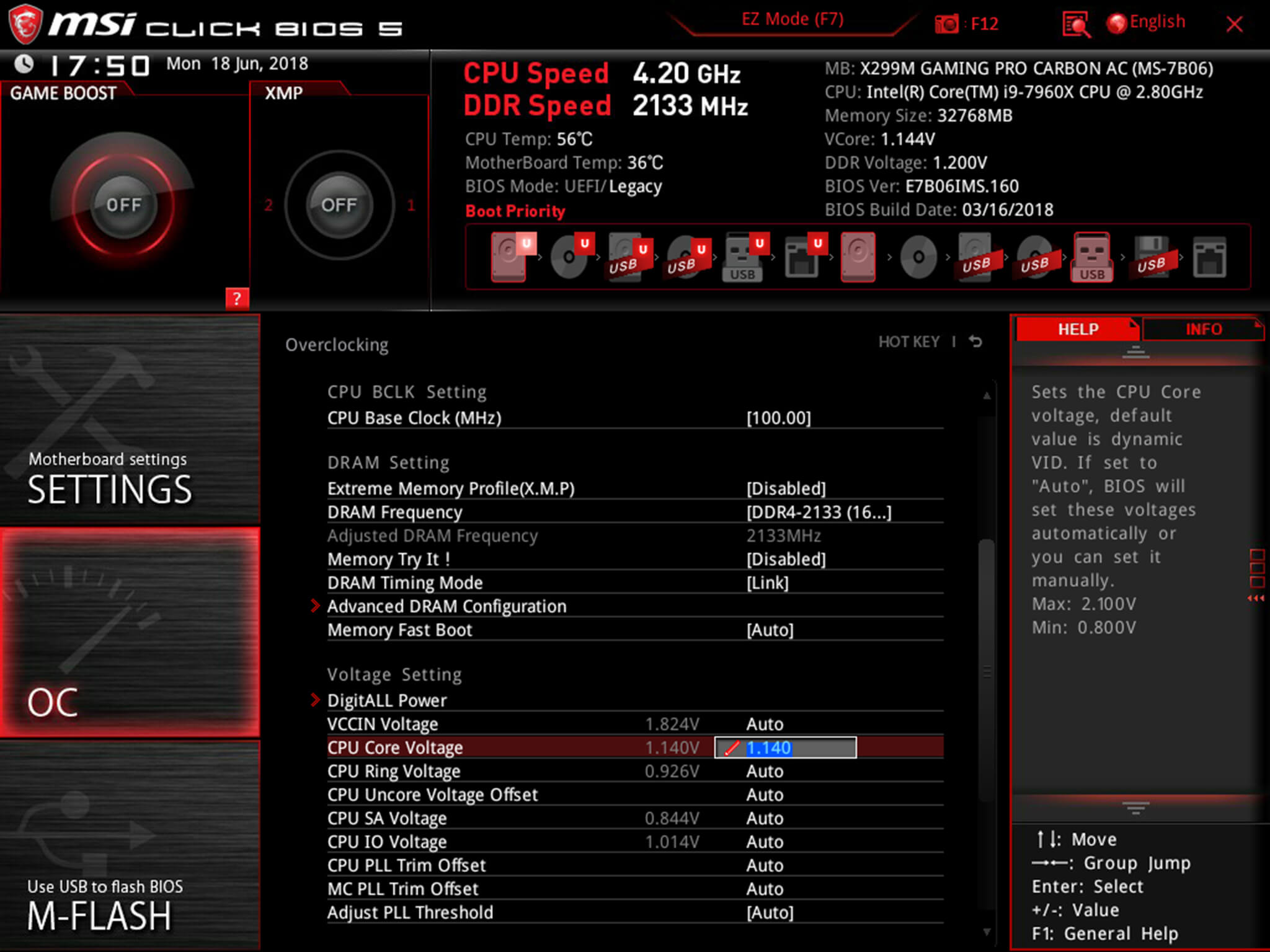
Conversely, if your overclock isn't stable at your baseline voltage, you will then need to increase the voltage until your computer shows no adverse effects and then decrease in increments of .005 to fine tune.
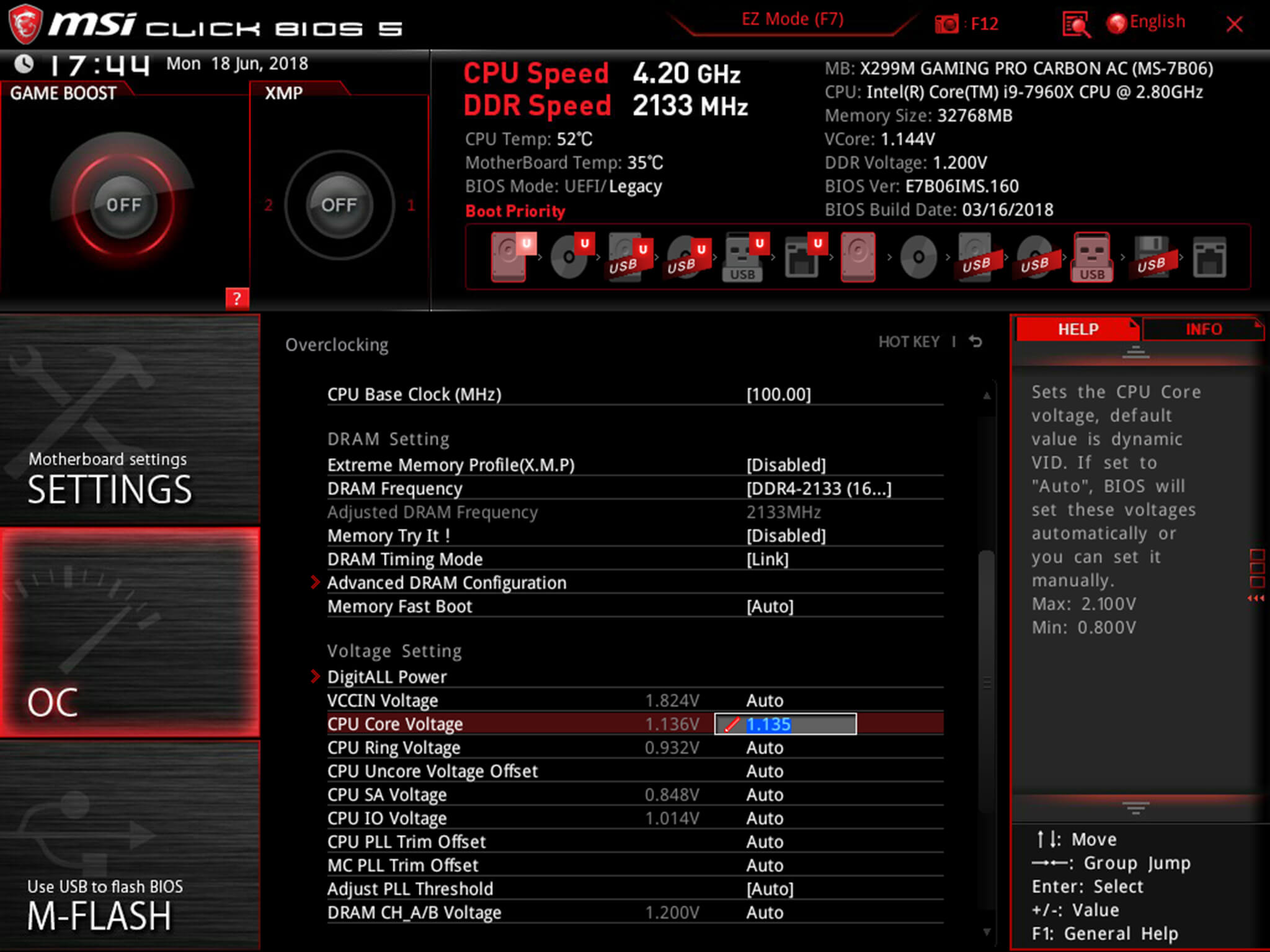
Overclocking is not the only time it can be useful to adjust voltage. As mentioned, higher voltage levels cause your CPU to generate more heat, regardless of frequency. Some CPU samples may have a higher VID than is actually required at the default frequency. Undervolting your processor allows your to maintain stability while decreasing temperatures and extending the life of your processor.
It's a common misconception that disabling Turbo Boost is a more effective substitute for shedding heat. While this does result in decreased temperatures, it is not an alternative as the purpose of undervolting is to maintain the same level of performance while generating less heat. When making adjustments, the same principles apply here as with overclocking, decrease Vcore in increments of .01 and then fine tune with adjustments of .005.
 U.N. aims to make carbon emissions cost money at COP 25 climate talks
U.N. aims to make carbon emissions cost money at COP 25 climate talks
 Everything we learned from Google I/O 2025: AI, AI, and more AI
Everything we learned from Google I/O 2025: AI, AI, and more AI
 Whale Vomit Episode 5: Startup Monarchy
Whale Vomit Episode 5: Startup Monarchy
 Today's Hurdle hints and answers for May 21, 2025
Today's Hurdle hints and answers for May 21, 2025
 Waymo data shows humans are terrible drivers compared to AI
Waymo data shows humans are terrible drivers compared to AI
 Shop the Google Pixel Pro 9 for $200 off at Amazon
Shop the Google Pixel Pro 9 for $200 off at Amazon
 NYT Strands hints, answers for May 21
NYT Strands hints, answers for May 21
 How to watch Champions League, Europa League, and Conference League finals for free
How to watch Champions League, Europa League, and Conference League finals for free
 Tennessee vs. Kentucky 2025 livestream: How to watch March Madness for free
Tennessee vs. Kentucky 2025 livestream: How to watch March Madness for free
 Best robot vacuum deal from the Amazon Big Spring Sale
Best robot vacuum deal from the Amazon Big Spring Sale
 The Biggest Tech Fails of the Last Decade
The Biggest Tech Fails of the Last Decade
How to watch Lisa Frankenstein: Streaming deals, release dateLEGO will start making some of its toys from plantElon Musk says Mars ship could make first flights in 2019'Godzilla x Kong: The New Empire' review: Do the puny humans spoil the fun again?'3 Body Problem': What do the SanLovehoney deal: Spend $79 and get a free gift'3 Body Problem': What's the deal with everyone smoking?Why the ice on Michigan's Great Lakes turned blueHow to stack emojis in iMessageApple confirms WWDC 2024 will start on June 10Wordle today: The answer and hints for March 28Skates in the deep sea may incubate eggs near 'black smoker' ventsAcupuncture for pets is on the rise'Godzilla x Kong: The New Empire' review: Do the puny humans spoil the fun again?'3 Body Problem' creators on *that* horrifying scene from episode 5UK crypto regulations: Meme ads from 'finfluencers' can't be misleading, FCA warnsTributes flow following the death of beloved scientist Stephen HawkingAnjali Chakra and Sufi Malik broke up with matching Instagram posts. Their fans have thoughts.'Godzilla x Kong: The New Empire' review: Do the puny humans spoil the fun again?Best Xbox deal: Get a refurbished Xbox Series X for $200 less than a new one at Woot! Xiaomi CEO expects EV business to break even later this year · TechNode Qualcomm bets on on Four Chinese companies plan to build EV Qualcomm’s third China’s BYD, Geely offer big incentives in latest price war move · TechNode Huawei Pura 80 to debut dual focal Toyota's China joint venture partners with Huawei and Xiaomi in EV push · TechNode Ele.me hits 10 million daily orders as Alibaba steps up instant delivery push · TechNode US reportedly orders top EDA firms to halt services to China · TechNode Japan’s Nissan receives more than 20,000 non NVIDIA reportedly plans to establish research center in Shanghai · TechNode Hong Kong unveils HK$10B fund to push AI and robotics, bets on upstream R&D · TechNode JD.com expands offline footprint with new Beijing mega mall · TechNode Beijing orders EV quality checks in price war crackdown · TechNode CATL says it is first to meet China’s new battery safety standards · TechNode China’s Xpeng aims to double sales and break even this year: CEO · TechNode Chongqing coffee industry leaders urge JD.com to end subsidy Tencent Q1 profit rises 14% as AI investment begins to pay off · TechNode WeChat’s HarmonyOS version surpasses six million installs · TechNode Huawei to ship 700,000 Ascend AI chips in 2025 despite yield challenges · TechNode
2.4054s , 10133.40625 kb
Copyright © 2025 Powered by 【Watch Lustful Ghost Online】,Fresh Information Network